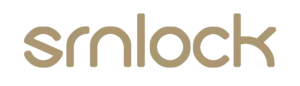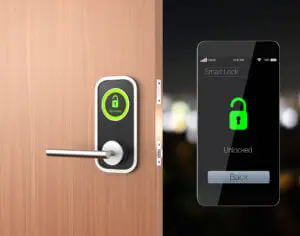1. Bluetooth Door Lock Programming
1-1. Paring lock to the phone
1) For Android mobile phones, please scan the QR code below.
2) For Apple mobile phones, please search “TTlock” from App Store.
2. Register a new account (phone number or email) or log in with an existing account.
3. If you won’t install the lock immediately during installing the lock to the door or sample holder, please holding press the white button on the back of the front panel before the next steps, otherwise, the lock always will alarm “Di Di”.
4. Turn on Bluetooth and network, log in APP, and click “+”—“look”.(Let the APP interface remain in this state and then operate the next step)
5. Remove 1pc of battery–touch keyboard few seconds–put back the battery–press “#” immediately–you will see”—press “+”—set name for the lock—press “ok”.
6. After the mobile phone and door lock are connected, click “on the upper left corner of the interface then there have more functional operations can be performed.
1-2. Unlock(The Admin unlock)
1. After the mobile phone and door lock are connected, turn on Bluetooth and network–click the connected door lock device—“ to unlock. (The phone is within 5 meters from the door lock)
2. The Admin password unlocks, after the mobile phone and door lock are connected, open the APP—click connected door lock device–click” on the upper right corner of the interface—see Admin passcode–input passcode -“#” to unlock.
3. For Mechanical key unlocks, use a screwdriver to open the round keyhole cover on the front panel, then use mechanical key unlock.
4. When you are in the room, use a thumb-turn on the back panel to unlock.

1-3. Lock
1. Press and hold “#” for about 5 seconds to lock.
2. Set auto-lock, click the connected door lock device—click “on the upper right corner of the interface—auto lock–choose set time 5s – 120s—OK. (ps: This operation must be near the door lock and need to be connected to Bluetooth)
3. Mechanical key lock door, use a screwdriver to open the round keyhole cover on the front panel, then use the mechanical key to lock the door.
4. When you are in the room, use a thumb-turn on the back panel to lock the door.
1-4. Modify the Admin password
Click the connected door lock device—click “on the upper right corner of the interface—Admin passcode–input the APP account login password—input the new Admin password(7-8 digits)— save. (ps: This operation must be near the door lock and need to be connected to Bluetooth)
1-5. Modify the Admin
A door lock can only have one Admin at the same time, you need to delete the original Admin first if you want to modify the Admin. Find the door lock device that you want to modify the Admin—slide to the left—delete—click it—input the APP account login password— ok. (ps: This operation must be near the door lock and need to be connected to Bluetooth)
1-6. Bluetooth key remote authorization
(Admin’s phone can remotely send electronic keys to other users to unlock)
Click the connected door lock device—” key” on the bottom of the interface—choose” Permanent” or“Timed” —input the receiver’s APP account(the receiver must download the APP and register an account)— “send”。(ps: This operation need to be connected to Bluetooth and network)
1-7. The Admin’s phone has the right to freeze, delete, authorize, and rename the electronic key that has been sent
Click the connected door lock device—” User” on the bottom of the interface—“eKey”—” on the upper right corner of the interface—choose“Clear ekeys” or “Reset ekeys” or “ekey” according to your needs. If you only need to manage some of the keys, Click the electronic key that you want to manage, according to your needs to choose “Freeze” “Delete” “Authorize” or “Rename”; also you can click “on the upper right corner of the interface to change the validity of the electronic key that has been sent. (ps: This operation needs to be connected to Bluetooth and the network)
1-8. Password remote authorization
(Admin’s phone can remotely send the password to other users to unlock)
Click the connected door lock device—“Passcode” on the bottom of the interface— choose” Permanent” or “Timed” or “Cyclic” or “One-time” according to your needs—edit the active time—” Generate”—“Send by WeChat” or “Send by Msg.”(ps: This operation need to be connected to the network)
1-9. The Admin’s phone has the right to rename or delete the password that has been sent
Click the connected door lock device—“User” on the bottom of the interface—” passcode”—” on the upper right corner of the interface—choose“Reset passcode” or “Passcode” according to your needs, If you only need to manage some of the passwords, click the password that you want to manage, choose “Rename” or “Delete” according to your needs. (ps: This operation must be near the door lock and need to be connected to Bluetooth)
2. Changing batteries
To open the battery compartment, slide the cover upwards and put 4pcs AA batteries. (It is recommended to use a better battery, 4 batteries using the same brand).